Building a "WhatsApp phone" for someone else
If you have a less-technical relative and you'd like to sort out video chat capabilities for them, then this is for you.
You will need:
- A spare smartphone. It doesn't have to be a powerhouse - in my case, I dug a Nexus 4 that goes back about five years out of my desk; you can get good-enough Android phones for this purpose for £100-ish these days, or even a bit less.
- The target friend or relative's mobile phone number and WiFi details (network name and password)
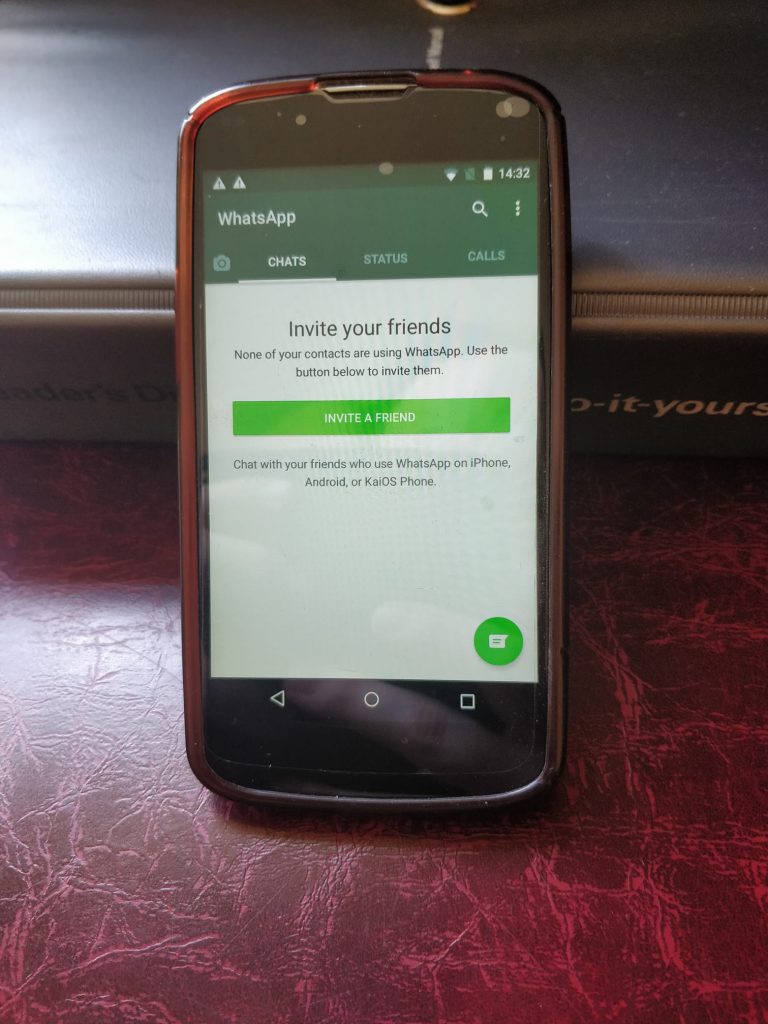
Step 1 is to factory reset the phone and configure it up. I tend to just make a new Google account in cases like this, on behalf of my target user (assuming you're setting up an old Android device - you're on your own with old iPhones). Naturally, that Google account should be set to forward all e-mails to the target user's real e-mail address, and make sure you lock it down with two factor auth.
Step 2, install WhatsApp. When prompted for a phone number, give it the target user's mobile phone number. You'll now need them to tell you the six digit code it will text to them. Once you have this you can activate WhatsApp on their mobile number. Add the contacts you want them to be able to speak to (presumably including yourself!) and do a bit of testing (be clear that you're messaging on behalf of the target and will be shipping the device to them shortly).
Once you've activated WhatsApp with the code, they can use it on this phone forever, and they don't need to move their SIM card in if they don't want to. In my case the user already has an old Nokia that only needs charging once a fortnight, and they're happy to stick with that for calls and SMS.
Step 3, secure the phone. Put an unlock PIN on it which you can tell the target user on the phone (or otherwise out of band), and tell the phone to encrypt itself (you had to do that explicitly in older versions of Android - remember?)
Step 4, optionally, install any other apps you might be glad for the target user to have (e.g.: Microsoft Teams, Signal Messenger, ...)
Step 5 is optional, but preferred. If the target user won't be putting a SIM card in the device, then it will need to be joined to their WiFi network. To save talking them through this over the phone (and, indeed, talking them through finding out what their WiFi details are), you need to:
- Find out their WiFi details. In my case, I had a Windows laptop in front of me which had been connected to their WiFi in the past. To fish out the credentials, run 'netsh wlan show profiles' from the command prompt, followed by 'netsh wlan show profile name="Their Network Name" key=clear' to print out the network password
- Now you need to configure the phone with these details. I'm not sure if there is a way to add a network to Android without connecting to it - I went for the maximum reassurance option of connecting to it.
- But wait, the target user and their network are 150 miles away - how did I do that, I hear you ask? Well, I temporarily updated the guest WiFi network on my own router to have the same network name and password as the target. Messy, but gives the greatest reassurance that this will work out of the box when I ship the phone.
- Actually, if you really want all the gory details, I added an extra guest network to my Mikrotik router with the target details - but many routers won't support that option.
- But wait, the target user and their network are 150 miles away - how did I do that, I hear you ask? Well, I temporarily updated the guest WiFi network on my own router to have the same network name and password as the target. Messy, but gives the greatest reassurance that this will work out of the box when I ship the phone.
Step 6, get the phone to the target user. I've arranged for mine to be picked up by a courier and overnighted to the target user. Assuming the courier doesn't lose it, I'll update this post and confirm if it all worked.